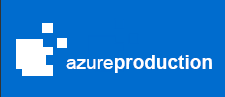Glidecam V-20 Montreal Video Shoot
As a filmmaker, shooting with multiple cameras is always a bonus feature because it can cut down the number of shots you need to get in a day. Especially if you use your cameras wisely!
However, as an editor myself, I know that syncing up all that audio information from all the takes, shots, and scenes can be a daunting task especially for independent filmmakers where one person does it all. In this tutorial I will show you my method of syncing up audio manually and using Plural Eyes by Red Giant.
In my most recent short film, I had the opportunity to film with 4 DSLR cameras. Canon 60D, Mark 3, Mark 2 and the Panasonic GH4. All of them captured audio internally, but obviously they produced poor results. We only used their audio as a scratch track. We set up a proper microphone above the talent and mounted it onto a boom pole on a beam. You can also have an audio operator to deal strictly with the audio, however our crew was limited.
The audio was captured onto the Zoom H4N, which captured in 24bits with much better quality and with tons of information within the file to use. If you don’t have Plural Eyes, the time you spend on syncing up audio will be greatly increased.
Basic workflow – how to sync up audio manually:
1) During production, you would want to make things easier in post by applying these steps. When filming, make sure you record audio when you record video every time. What will also help is if you mention the scene, shot and take number, and use a clapper.
2) Once you start editing, choose the video editing software of your choice. Personally, I like Sony Vegas. Label all your tracks in your timeline. Lay out your video clips, and your audio files onto the timeline. If you have recorded the audio every time you recorded your video, you will have the same number of clips & files.
3) Check the waveform of the audio files and match it with the waveform from your video clips. As you will start to know, this is very tedious and time consuming task. That is why it is suggested that you use an automated system.
Shown here: Sony Vegas Video Editing Software
Using Plural Eyes:
1) Lay our your video clips onto the timeline on separate tracks
2) Import your audio files.
3) Label your video and audio tracks so you know which camera they came from.
4) Run Plural Eyes.
5) After the automated syncing, all your sound should be synced, check to make sure it is, you may need minor tweaking.
Having an automated system to get your audio synced saves a lot of time especially if you’re working on a large feature. Before I knew about this software, I would’ve spent about a week, on and off, to sync up a 20 minute short. Hope you find this article helpful. For a topic you might want to see on our blog, please feel free to contact us and tell us about it!